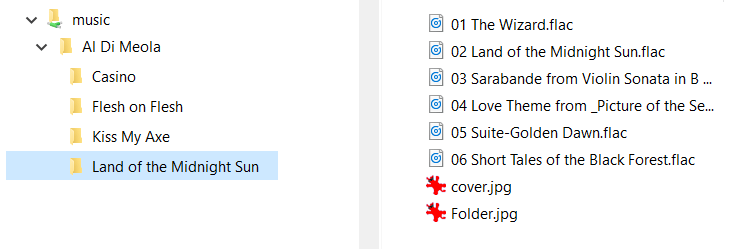29
Oct
2015

Ripping Apps
There are quite a few computer applications that can successfully “rip” audio tracks from CDs, DVDs, etc. to your music storage device. Not only can they copy the files, but they can also compress them prior to storage. Most all of them can copy a CD or DVD with a reasonable degree of accuracy. But while all of them adopt strategies to insure the highest possible transfer quality, none can “guarantee” a bit-perfect copy of the original file.
Ripping Accuracy
When transferring a computer program from a CD or DVD to your computer, a simple one bit error in the transfer can render the program unusable. So one would assume that since a computer can read a program CD or DVD with total accuracy, copying music from a CD or DVD would be equally accurate. Unfortunately, such is not the case.
The reason is that computer files employ very sophisticated built-in error-correction. In the process of transferring files, these protocols allow the system to identify and correct read errors on the fly, resulting in a bit-perfect copy of the original program file. Music CD’s also have built-in error correction, but this error correction was designed before CD’s became a medium to distribute computer programs and is much more rudimentary. Without the sophisticated error correction used to transfer computer files, there is simply no way to determine whether a music file read from a CD is accurate or not.
One bit errors in music files are probably not all that audible. After all, there are 44,100 samples per second in a standard RedBook CD file and it is doubtful you would ever hear a one bit error in one of those samples. None-the-less, when ripping music from a CD, the goal should be to do it with zero errors.
Most audio ripping software available today will do a good job in this regard. But, again, there is no way to know for certain if the rip was perfect resulting in a bit-for-bit copy of the original.
A Novel Approach
A program called dBPoweramp (considered by many to be the gold standard of ripping software) tackles this problem with a rather novel approach. Let’s say that 100 people on 100 different computers rip the same music track. And let’s say 96 of them end up with exactly the same result. It would be safe to assume, then, that those 96 copies were bit-for-bit accurate and the others experienced errors somewhere in the transfer. If you use dBPoweramp, each time you rip a music track, the results of your rip are compared to a database of all previous dBPoweramp users who ripped that same track. If your rip was identical to the files the majority of users obtained before you, chances are your rip was accurate. If it varies from the majority in the database, the assumption is that you need to re-rip that particular track. It is a simple concept, but it is the most sure-fire strategy devised yet to insure that the copy you ripped is accurate.
Like most other ripping programs, dBPoweramp can be configured to compress the resulting file using the algorithm you select. Of those, .flac is probably the most widely used although you will have additional choices ranging from mp3 to no compression at all. It, along with many other ripping applications can also be set up to store your files directly to your storage device and in the directory (folder) structure you specify. So what should you specify?
Organizing your Music Database
You can store all your music in a single directory (folder). Most music player applications will use the tag information from the file to differentiate the various cuts. But it will be difficult for you to browse and maintain your music library. Here is what we recommend.
As you can see in the above example, all of these files are stored in a single music directory (folder). Under the main folder, a folder is created for each artist. Inside the artist folder, additional folders are created with the name of each CD or compilation. And in those folders, all the music and album art files for that particular CD are stored. This will keep your music library organized and easy to browse and maintain.
You can also add additional folders. For example, under the main music folder, you might create one for PCM files and one for DSD files with the appropriate artist files under each.
There is no limit to the depth of the folders you can use as long as they are contained in your main music folder. Your streaming device should have no trouble finding and playing all the music contained therein.
NEXT: Selecting a DAC...